Make Friends With Finder
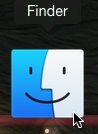 Finder is what you use to get around on your Mac. It's how you can quickly get to your Documents folder, your Dropbox folder (if that is where you are storing all your personal files), and various other parts of your computer. Think of it as the main "window" into your computer. The place where you can see everything in quite a few different ways and, in the personal folders, you can organize and rearrange to suit your personal needs. You can also use the Finder to search for files, open the files once you find them, move files to a removable drive or other folders, and even delete files you don't need any more.
Finder is what you use to get around on your Mac. It's how you can quickly get to your Documents folder, your Dropbox folder (if that is where you are storing all your personal files), and various other parts of your computer. Think of it as the main "window" into your computer. The place where you can see everything in quite a few different ways and, in the personal folders, you can organize and rearrange to suit your personal needs. You can also use the Finder to search for files, open the files once you find them, move files to a removable drive or other folders, and even delete files you don't need any more.
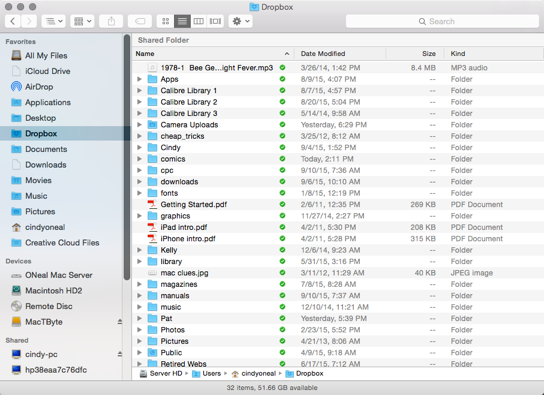 The Finder application icon is conveniently located on your Dock, usually on the far left. To open it, click the icon. If you are transitioning from a Windows PC, you will see something very similar to an Explorer File Manager Window. All of the main folders and devices will appear in the left column. Click any one of them and the contents of that clicked folder will appear in the right column.
The Finder application icon is conveniently located on your Dock, usually on the far left. To open it, click the icon. If you are transitioning from a Windows PC, you will see something very similar to an Explorer File Manager Window. All of the main folders and devices will appear in the left column. Click any one of them and the contents of that clicked folder will appear in the right column.
If you look at the bottom of this Finder window, you can always see how much drive space you have available (it helps to know) whenever you have a folder selected.
The main Finder window has left and right (back and forward) arrow buttons at the top left. These are initially greyed out, but as you open and close folders, these buttons will take you back to a previous view, or forward, pretty much the same way you would if you were navigating in a Web browser.

