iPad Quickies
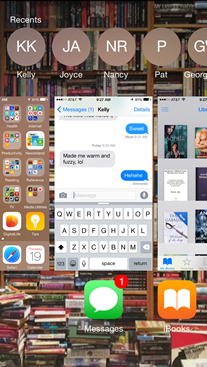 Really CLOSE an app (iPad and iPhone): Press the home button (at the bottom front of your iPad) twice quickly (sort of like a double click). You will see everything you have recently opened lined up nice and neat in the middle of your screen. Swipe your finger to the left or right to "scroll" through them. Tap on any to quickly reopen it (sort of like multi-tasking). Double tap the home button to return to this list any time. To actually close something, take your finger and swipe the image of it straight up. That will cause it to disappear, in effect, close the app.
Really CLOSE an app (iPad and iPhone): Press the home button (at the bottom front of your iPad) twice quickly (sort of like a double click). You will see everything you have recently opened lined up nice and neat in the middle of your screen. Swipe your finger to the left or right to "scroll" through them. Tap on any to quickly reopen it (sort of like multi-tasking). Double tap the home button to return to this list any time. To actually close something, take your finger and swipe the image of it straight up. That will cause it to disappear, in effect, close the app.
This is very useful if an app isn't actually working properly. Sometimes you can do this to fully close it. When you open it again, it will be more like a fresh start and usually whatever issue you were having will be resolved.
Works for me!
Screen Shot (iPad and iPhone): While holding down the Home button, press the power button once. You should hear a little camera sound and your screen will flash indicating a snap shot has been taken of your screen. Once you see that, you can go to your photos app and see your screen shot as the latest image. Now, this might take a little practice. There are times when I don't coordinate the two buttons good enough and the iPad thinks I want to turn it off... no no no.
Mac Quick Tips
She used to hate to admit going over to the Dark Side, but doesn't have a problem with it now. Actually the transition isn't as bad as you would think. Windows and Macs have a lot more in common than you would think. Look for a new section devoted to her favorite Macs and the software that makes them easy to love.

