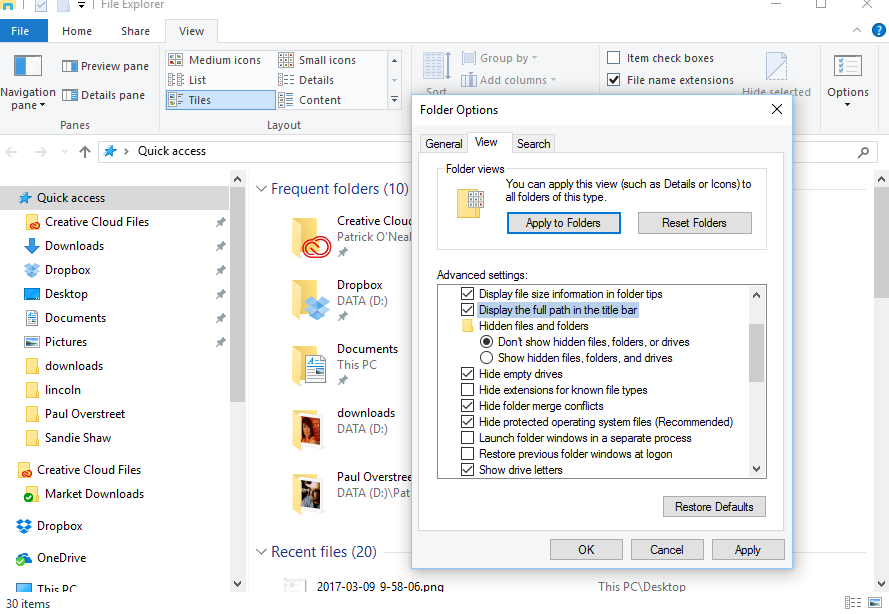Windows - File Management and Extensions
It's All In The Path
If you can learn to find and read the path of a file, you will be well on your way to making sure you always know where your stuff is. It all starts with the File Explorer, and you can find it in your Taskbar at the bottom of your main screen.
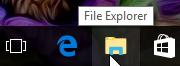 Windows has been making it pretty easy to find our personal files for some time now. When you get ready to save any kind of a personal file (something you actually create), the dialog window pretty much gives you the Documents folder as the first option to save that file in. The reason they do that is so you don't have to worry about where the Documents folder is. The Windows system is made up of lots of folders and most of them are certainly not places to muck around in looking for stuff. When you install software applications too, the installation process creates folders relating to just those applications, and ties them in a special way to your Windows system so they can work properly. As a user, these are not files you would probably even be interested in, and you don't want to accidentally move or delete a file your system or the application would need to run. The only files you can safely delete are files you actually create... your personal files. And these files should always be saved in your personal folders, like Documents, Dropbox, Downloads, your Desktop, Pictures... Consider anything in these folders totally at your mercy. You can organize these folders (yes, the Desktop is actually a folder) any which way you want, with folders within folders, as much as you want... whatever makes sense to you.
Windows has been making it pretty easy to find our personal files for some time now. When you get ready to save any kind of a personal file (something you actually create), the dialog window pretty much gives you the Documents folder as the first option to save that file in. The reason they do that is so you don't have to worry about where the Documents folder is. The Windows system is made up of lots of folders and most of them are certainly not places to muck around in looking for stuff. When you install software applications too, the installation process creates folders relating to just those applications, and ties them in a special way to your Windows system so they can work properly. As a user, these are not files you would probably even be interested in, and you don't want to accidentally move or delete a file your system or the application would need to run. The only files you can safely delete are files you actually create... your personal files. And these files should always be saved in your personal folders, like Documents, Dropbox, Downloads, your Desktop, Pictures... Consider anything in these folders totally at your mercy. You can organize these folders (yes, the Desktop is actually a folder) any which way you want, with folders within folders, as much as you want... whatever makes sense to you.
If you have your Documents or Music or Pictures folders organized with subfolders in them, you are probably already familiar with paths. It is just a quick way to see where a certain file is. You may have a document.doc inside a special folder (call it January) in your Documents folder. The path is a quick way to see exactly where that particular file is and it is written like this: Documents\January\document.doc.

Being able to see your paths at the top of any file manager window is a handy way to keep one eye on where your stuff is. This ability isn't turned on in Windows by default. You have to specify it, just like turning on file extensions so you can see exactly what kind of file you have, and not have to guess what an icon could mean.
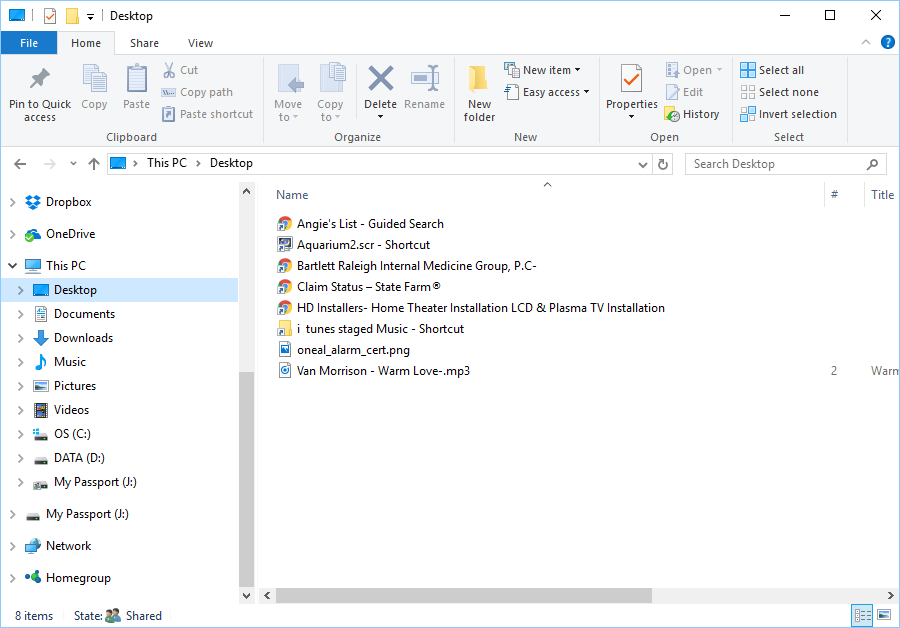
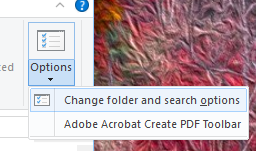
One thing I did notice in Windows 10, and I don't know why it bothers me, but when I see the path in the title bar, it won't show the file name if a particular file is selected. It only goes as far as the folder the file is actually in. So, if you want to write out a path for yourself so you can find a file again, just know the file name is the last thing in the path, and it won't show up in the title bar.
To give yourself the adult view for your files AND display the full path in the title bar, click the word File at the top of your file manager window. Then click the Options button arrow so you see your choices. Choose Change folder and search options.
When you see the folder options dialog box appear, scroll down and make sure you check where it says Display the full path in the title bar. While you are at it, if you haven't already, make sure there is not a check in the box next to the words hide extensions for known file types. This will insure you will always see the full path of any file you are looking at, but you will also be able to see the full file name, including the extension at the end of the file name (like .doc, .pdf, .jpg, .exe, etc) so you will have an extra clue as to what kind of file it is.