Windows 8 Charms
Actually once you get comfortable activating the Charms Bar, you will discover it is a great place to find most everything you want on your computer. In it, you will find (drumroll...) CHARMS! Don't let the name intimidate you. It's nothing more than a (very) handy menu bar. Here it is... the good, bad and the ugly.
Ways to get to it...
Keyboard command: Windows Key + C
(While holding down the Windows key, press the letter C on your Keyboard)
Mouse: Move the mouse pointer to the upper right or bottom right corner of your screen.
There is a "sweet spot" that, when you go over it with your pointer, will cause the Charms Bar to appear. Once you have done it a few times, it will be easier. Practice makes perfect!
Touchscreen: Slide your finger in from anywhere on the screen's right edge.
Once the Charms bar appears, single left click on the one you want to activate and use.
Search
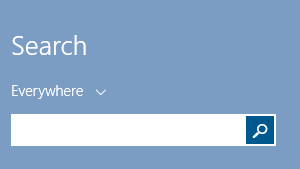 Keyboard shortcut: WinKey+S
Keyboard shortcut: WinKey+S
The Search charm looks like a magnifying glass and a nice single click with the left mouse button will cause a panel to appear with a familiar looking search box you can type in. Left click in that box to begin typing. Windows 8 uses Bing Smart Search, so you can search everything from your computer to the Internet. If you click the little down arrow next to the word Everywhere you will see (and can click to choose) other search options. 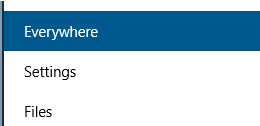
Search results will appear below the search box. Left click any of them to open and explore. It could be anything (depending on what you type to search for) from a program to open, to a document or place on the Internet.
Another way to get to the search charm is to press the Windows logo key + the letter S... or press the Windows key and just start typing to open Search. If you are already on the Start screen (the one with all the little colorful rectangles, you will see a Search button at the top right. Click on it and start typing what you want to look for. (special note... if you don't see the little Search magnifying glass icon on your Start screen, you don't have the latest Windows 8.1... definitely get that taken care of asap.)
Share
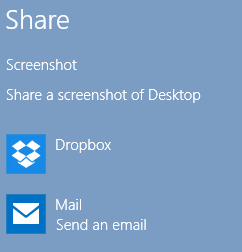 Keyboard shortcut: WinKey+H
Keyboard shortcut: WinKey+H
The Share charm sounds like it ought to be very similar to sharing options you may have on your iPhone or Android type phone. It gives you various sharing options for whatever you happen to have on your screen at any given moment.
I'm definitely going to have to play with this one for a while. Most Windows 8 apps (they say) will work with the Windows Share charm. The key is to open the app first... then activate the Share charm on the side of your screen. You will need an open mind and a lot of patience . This part of Windows 8 isn't quite ready for prime time yet... My wish is they will make sharing a right click option. I'm not holding my breath. This is the disappointing charm as far as I am concerned. Maybe I'll fall in love with it as time goes by... and update this article to reflect all the neat new things it does. It isn't something I'm going to use every day while I wait.
Start
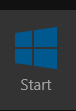 Keyboard shortcut: WinKey
Keyboard shortcut: WinKey
The Start charm does the same thing as the Windows key on your keyboard. Click it and you will be magically transported to your Desktop... click it again and you will be on the Metro screen (the "new" Windows screen), or whatever Metro app you may have been working in.
Devices

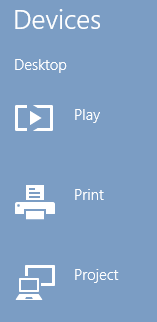 Keyboard shortcut: WinKey+K
Keyboard shortcut: WinKey+K
Click this little goodie and send your current screen's information and interact with another device. It might be a printer, second monitor, or a phone.
Only devices that are currently connected (paired) with your computer and able to receive the screen's information will be listed. The list of devices available will depend on the devices you have and if they are connected to your PC.
This is a no go for me... I tried selecting a music (mp3) file on my computer, then clicked the Devices charm to see what it would do. Play looked like a logical option so I clicked on that and got a nice little message letting me know the option was only available from within an app. More information to follow as this charming Charm matures...
Settings
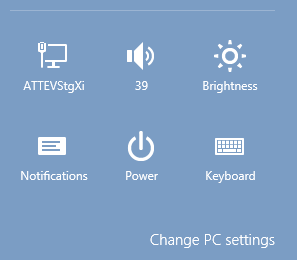 Keyboard shortcut: WinKey+I
Keyboard shortcut: WinKey+I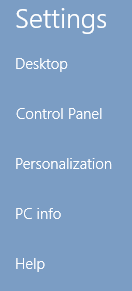
I like this little Charm. It is wonderful having a mini Control Panel this handy. Click the Settings Charm and you can tweak six major settings: WiFi/Network, Volume, Screen, Notifications, Power and Keyboard/Language. If you want more, choose the words Change PC Settings at the bottom to open a real Mini Control Panel.... Nice!

