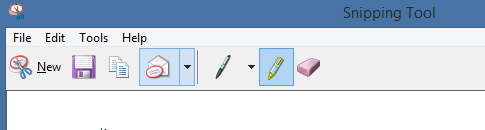Snipping Tool Anyone?
It is a great little tool! I found it quite by accident when I was helping someone with a new Windows 8 machine. I had just installed a special software for their business and was getting an error message right out of the box. I wasn't going to be able to call tech support for them so I wanted to at least get a copy of the message so they would have something to look at when they finally got with them. A screen shot seemed just the thing, but I didn't have my "special" Snagit software handy. I did a quick Google search for screen capture windows 8 and instantly saw the words Snipping Tool and instructions on how to get to it. Well! And the nicest thing is this little tool is part of Windows 10 too! So if you have Windows 8 or 10... This article is for YOU!
There are plenty of times when a little screen snip is just what you need. It could be a special image you find on the Internet, or on some thing opened on your computer screen. It might be a recipe you are excited to see and don't want to lose. Just take a quick snapshot of it with this Snipping Tool. 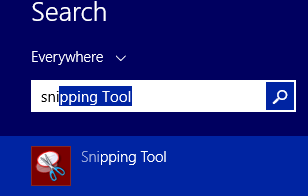
Where Have You Been All My Computing Life!?
This little jewel has been around in Windows since Vista. Sure wish I hadn't been such a computer snob and not even looked for it at the time. I sure could have used (many times) a good, no nonsense screen clipper utility. And you can't beat FREE! The quickest way to get to it is to press the Windows Key, then immediately begin typing what you want (in this case, snipping tool). Before you know it, you will see it appear in the list below the search box. Click it once to open the utility.
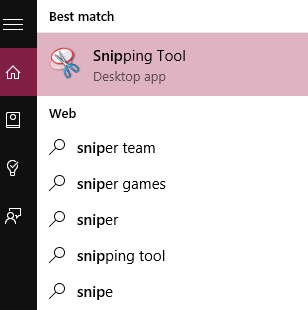
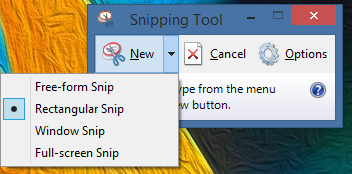 Once you have it opened, click the little arrow to the right of the word New to choose which type of snip you want. Once you click the one you want, use your mouse (while holding down the left mouse button) to outline the area you want. When you finish, let go of the mouse button and you will see your snip appear in a separate window with several choices of what you might do with it. You can save your file in several different formats. All you need to do is decide which one you want and where you want to put it. You can also email your file to yourself or someone else, even make annotations on it with a pen tool (and erase if you change your mind). The next time you use the Snipping Tool, you won't have to click the little down arrow if you don't mind using the last type of snip you did. Just click the new button and go for it.
Once you have it opened, click the little arrow to the right of the word New to choose which type of snip you want. Once you click the one you want, use your mouse (while holding down the left mouse button) to outline the area you want. When you finish, let go of the mouse button and you will see your snip appear in a separate window with several choices of what you might do with it. You can save your file in several different formats. All you need to do is decide which one you want and where you want to put it. You can also email your file to yourself or someone else, even make annotations on it with a pen tool (and erase if you change your mind). The next time you use the Snipping Tool, you won't have to click the little down arrow if you don't mind using the last type of snip you did. Just click the new button and go for it.