What To Do When Windows 8.1 Bytes The Big One
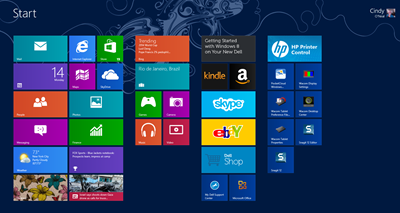 It began July 10, 2014 after a normal Windows update. Up till then I had nothing but praise for the latest offering from Microsoft. It seemed like a very nice, stable operating system. Windows 8.1 - hard to break even, no matter what I managed to toss its way.
It began July 10, 2014 after a normal Windows update. Up till then I had nothing but praise for the latest offering from Microsoft. It seemed like a very nice, stable operating system. Windows 8.1 - hard to break even, no matter what I managed to toss its way.
The first indication I had something was amiss was when I couldn't open Dreamweaver. Instead, I sas a message letting me know necessary fonts were missing. I didn't see how that could possibly be, but when I opened a simple pdf file, I was hit with a similar error message. Finny thing - how missing ALL your fonts can make such a huge difference - even cause software to not work!
The FUN Begins...
I checked the Windows Fonts directory and sure as hell - empty as my head (at times). I had absolutely no idea where they could have gone or how they could have disappeared.
After a little Google research, I discovered I was not the only one. This sort of thing happens a lot with
Windows 8.1... And as it turned out, there would be more than just losing my fonts to this little mess.
It was bad enough discovering that reinstalling over 800 fonts (I have backups of everything that means anything to me) didn't fix the problem. As soon as the computer was restarted the fonts were gone again. What a pain!
There was more to discover before I broke down and phoned my Dell Tech Support.... This machine was only a year and a half old, purchased in February, 2013.
Another issue was not being able to access PC Settings any more. Press the Win Key + the letter i, then click PC Settings at teh bottom. You should see a gear appear on your screen, then your various PC Settings options. I didn't - and if you don't, you have a problem.
The tech was great at Dell. He did his very best to help me resolve the issues, but by the end of several hours, we both agreet the best thing to do was reinstall my Windows, effectively putting my machine back to the way it was when it arrived from the factory. All my software will need to be reinstalled, and new personalized settings will need to evolve... A fresh start. Not a nice thought, but maybe a good thing in the long run. I'm going to take my time putting Humpty Dumpty back together again - and share with you, Dear Readers. You will find out what got reinstalled right away, and why. It is still early in this process, but I am amazed the way my brain is sorting all this out. What a great opportunity to share the good, bad AND the ugly!
Notes...
Even though my machine had the latest Windows 8.1 on it, Windows 8 was restored because that is what was on the machine when it was purchased. I don't know if that's a Dell thing or not, but that's the way it was. Bottom line... before I can even reinstall Windows 8.1 I have to let Windows 8 do all the updates (112). It has to be totally up to date before I can move on to the newer version.
I'm thinking I'm going to leave Windows 8 alone (in its virginal state) for a while so I can familiarize myself with it better. I'm also thinking I'll appreciate 8.1, and the return of the start button more. I'm also thinking I'm going to be doing a lot of cussing over the next several days. Good for you... not so good for me. I don't like being frustrated, but I do enjoy sharing, so it will work out in the long run.
One thing I noticed was my personal files were not affected by this Windows Refresh operation. While I will need to reinstall the actual Dropbox application on the computer, the folder with all my files is still on the machine. Until the actual software is installed, the files won't be synced with my other computers and the dropbox.com site via my dropbox account.
First Things First...
1. While the brand new install of Windows 8 was pretty in its pristine form, it did take several hours to get all the updates resolved. The first thing I noticed in the initial list of programs, was a trial version of McAfee Security. I removed it immediately and turned on Windows Defender for protection. When I get a new computer, I always like to make my own software choices.
2. Installed drivers for my Wacom tablet. I use it a lot. Even though I have a perfectly good mouse (and use it too), I would have missed my tablet.
3. Signed in to my Evernote account via Internet Explorer so I would have access to all my passwords and software registration information for future reinstalls. No need to install Evernote yet, as long as I can get to what I need via the Internet access.
4. Installed SnagIt so I can easily get all the screen shots I need during this (really) fun process. You know what they say about a picture and a thousand words!

