The Three Finger Salute (CTRL+ALT+Delete)
It isn't exactly the same. Up until Windows Vista (ugh) was released, pressing CTRL+Alt+Del brought Windows Task Manager up right away. Now it brings you to the Windows Security screen, providing you with five different options - including Windows Task Manager.
CTRL+SHIFT+ESC will bring JUST what you need - Task Manager
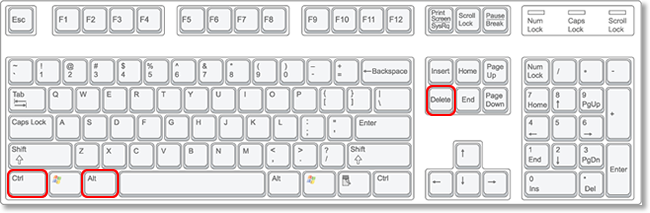
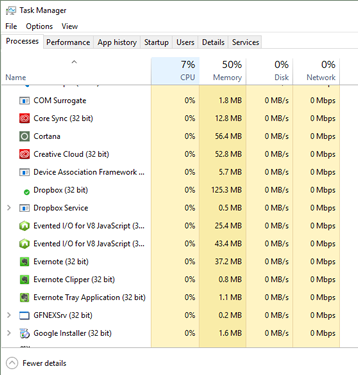 The Task Manager is a good thing to be comfortable with. It is a convenient way to end a process (shut down a program) that is slugging up your system or isn't otherwise working properly. The new and improved Task Manager for Windows 10 is a lot more robust than what we had before. You have access to more information than you probably want, but when you need it, Task Manager may have the answer. You can quickly find applications that may not be responding and choose end task to get a fresh start. The Processes tab is the first display you will see when Task Manager is opened and is a nice, non threatening way to see how your machine is handling different applications with your processor and memory. You can quickly scroll through the list and select whatever is giving you a hard time. If it is frozen, you should also be able to see it is labled unresponsive. Clicking on it once will select it, then you can click the End Task button at the bottom right of the window. Another way to quickly end an application is to right click on it in the Task Manager. You will see End Task will be one of the options. Click it once with the left mouse button and it will be closed immediately. Once an application is shut down, you can safely open it again with a nice fresh start. Many times that is all you need. Your software will behave just fine.
The Task Manager is a good thing to be comfortable with. It is a convenient way to end a process (shut down a program) that is slugging up your system or isn't otherwise working properly. The new and improved Task Manager for Windows 10 is a lot more robust than what we had before. You have access to more information than you probably want, but when you need it, Task Manager may have the answer. You can quickly find applications that may not be responding and choose end task to get a fresh start. The Processes tab is the first display you will see when Task Manager is opened and is a nice, non threatening way to see how your machine is handling different applications with your processor and memory. You can quickly scroll through the list and select whatever is giving you a hard time. If it is frozen, you should also be able to see it is labled unresponsive. Clicking on it once will select it, then you can click the End Task button at the bottom right of the window. Another way to quickly end an application is to right click on it in the Task Manager. You will see End Task will be one of the options. Click it once with the left mouse button and it will be closed immediately. Once an application is shut down, you can safely open it again with a nice fresh start. Many times that is all you need. Your software will behave just fine.

