Dropbox
Face it. Making backups are a pain. Of course, if your computer fizzles out for one reason or another, those files you worked so hard on will be sorely missed. You can always purchase a newer, better, faster computer, but you can not replace those special files you created or saved. Files, photos, graphics you have saved from all those special emails. All gone in an instant!
Unless... you have them stashed safely someplace else.
The hardest thing about using Dropbox is remembering you don't have to 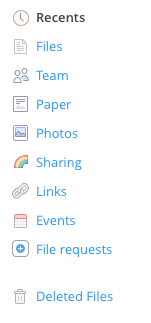 remember any more. Once you have it installed, a neat little Dropbox folder is created. Anything that means anything to you (personal files you create or find and want to save) just needs to be saved in your Dropbox folder. It replaces your Documents folder. When you change or update a file and save it, a copy is automatically saved in the Cloud, as well as your Dropbox folder. You don't even need to think about it. If your machine goes kaput and you need to replace it, just install Dropbox on the new machine, sign in with your account information and (depending on how many files you have and how fast your Internet connection is) your files will automatically appear in your new Dropbox folder on your new machine. It really is that easy.
remember any more. Once you have it installed, a neat little Dropbox folder is created. Anything that means anything to you (personal files you create or find and want to save) just needs to be saved in your Dropbox folder. It replaces your Documents folder. When you change or update a file and save it, a copy is automatically saved in the Cloud, as well as your Dropbox folder. You don't even need to think about it. If your machine goes kaput and you need to replace it, just install Dropbox on the new machine, sign in with your account information and (depending on how many files you have and how fast your Internet connection is) your files will automatically appear in your new Dropbox folder on your new machine. It really is that easy.
Windows or Mac? Easy to Save and Share
It doesn't matter. You can use the same Dropbox account and install it on both Windows and Apple machines. They even have Dropbox available for your iPhone and Android type smart phones. You can truly access your stuff no matter where you are, and with pretty much whatever device you own. Your Dropbox folder is the same on all your machines. If it is important to you, save it in your Dropbox folder. I like the idea of saving a document file created on my Mac, then being able to open that same file on my PC, edit it, save the changes, then open the same file later on my Mac and know it is the most recently updated version. Files are files. They don't care what you created them on, as long as you have the proper software to open and edit them.
The Ultimate Time Machine
 Dropbox can actually let you go back in time with your files. Say you have managed to totally screw up a critical document or file. You can go to the Dropbox website, sign in with your account information and literally explore previous versions of that file.
Dropbox can actually let you go back in time with your files. Say you have managed to totally screw up a critical document or file. You can go to the Dropbox website, sign in with your account information and literally explore previous versions of that file.
An easy way to get to previous versions of a file is to open your Dropbox folder, find the file in question, then right click on it. Among the choices available on your Mac will be View Previous Versions. Choose the version of the file you want to restore by clicking on it. Then click the Restore button. If you change your mind, repeat the process. The file you just restored will be listed at the top, with the last one listed just below. It is a very easy process and can be a comfort if you like to experiment and have a tendency to screw up. These previous versions are stored on the Dropbox servers (in the cloud). All you need to get to them is a nice frisky Internet connection.

