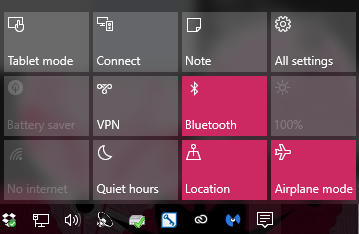Windows 8 and 10 Keyboard Shortcuts You Will Want To Remember
WinKey and Type To Open Stuff
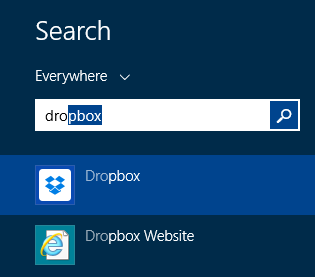 Press the WinKey, then start typing the name of the application you want to open. The second you press the Windows key you will see the Windows 8 Start screen. When you start typing, a search box will appear. Once you have your application typed you will see your software app name appear. If you have done this before, Windows will try to anticipate what you are looking to open and guess before you are finished typing. Either select it from other choices with your mouse, or if it is already selected, press the Enter (or return) key on your keyboard and your software will open, ready for you to use.
Press the WinKey, then start typing the name of the application you want to open. The second you press the Windows key you will see the Windows 8 Start screen. When you start typing, a search box will appear. Once you have your application typed you will see your software app name appear. If you have done this before, Windows will try to anticipate what you are looking to open and guess before you are finished typing. Either select it from other choices with your mouse, or if it is already selected, press the Enter (or return) key on your keyboard and your software will open, ready for you to use.
This QuickLaunch feature is a perfect way to open anything listed on the Start screen as well as the Apps by Name list. If you can name it you can start it. This really comes in handy for the things you use every day. Just hit the Windows key and start typing the name of the software you want to use. After a short time, Windows 8 will adapt to your needs and will give you your first choice usually before you have a letter or two typed. Then just press the Return key to make it happen.
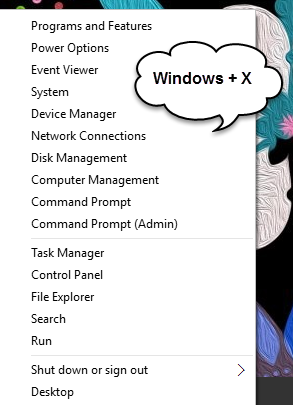 WinKey+X
WinKey+X
Quick Access to some of your most important settings. This is certainly a keyboard command you want to remember if you want access to anything that means anything to Windows. It may become one of your favorites.
Programs and Features is where you want to be if you need to uninstall bad software.
Power Options is the place to go when you want to adjust the power settings on your computer, like when it goes to "sleep", how long before the display will turn off, and goodies like that. You can also find these settings in the area where you choose your Screensaver. To get to your Screensaver settings, right click on your Desktop and choose Personalize. Screensaver is at the bottom right, and Change Power Settings is in that window.
Task Manager is easily accessible if you need to do a quick End Task on something that may be locking up or otherwise non responsive.
Shut down or sign out is readily available with this command, and at the very bottom is a quick link to your Desktop. Nice!
Of course there are other ways to get to all these goodies, but it is always nice to know another way. You never know when you might need it.
more to come...